Deploy to Prod using the UI
From a workspace in Windmill, you can deploy a script/flow/resource/variable and all its dependencies to another workspace. This is a natural way of implementing staging/prod. This feature is available for Cloud plans and Self-Hosted Enterprise Edition only.
For all details on Deployments to Prods, see Deploy to Prod.
The Draft and Deploy is another feature that offers a lightweight solution for implementing a staging and production workflow, suitable for various scenarios.
How it works
For users with admin rights on the source workspace, in the Workspace menu, go to the "Dev/Staging/Prod" tab and pick a workspace for "Workspace to link to".

This workspace to link to can for example be:
- a Staging workspace to test scrips and flows
- a Prod workspace where you can deploy scripts and flows when ready.
Then, from the workspace, on the ⋮ menu of each deployed script or flow, pick "Deploy to staging/prod". This can be done also from the Resources and Variables menus or directly from a script or flow Details page.
This can be done by users with both View rights on the deployed-from workspace and edit rights on the deployed-to workspace.
You can deploy one by one flows, scripts (including each script within flow), variables and resources. Or toggle more than one and "Deploy all".
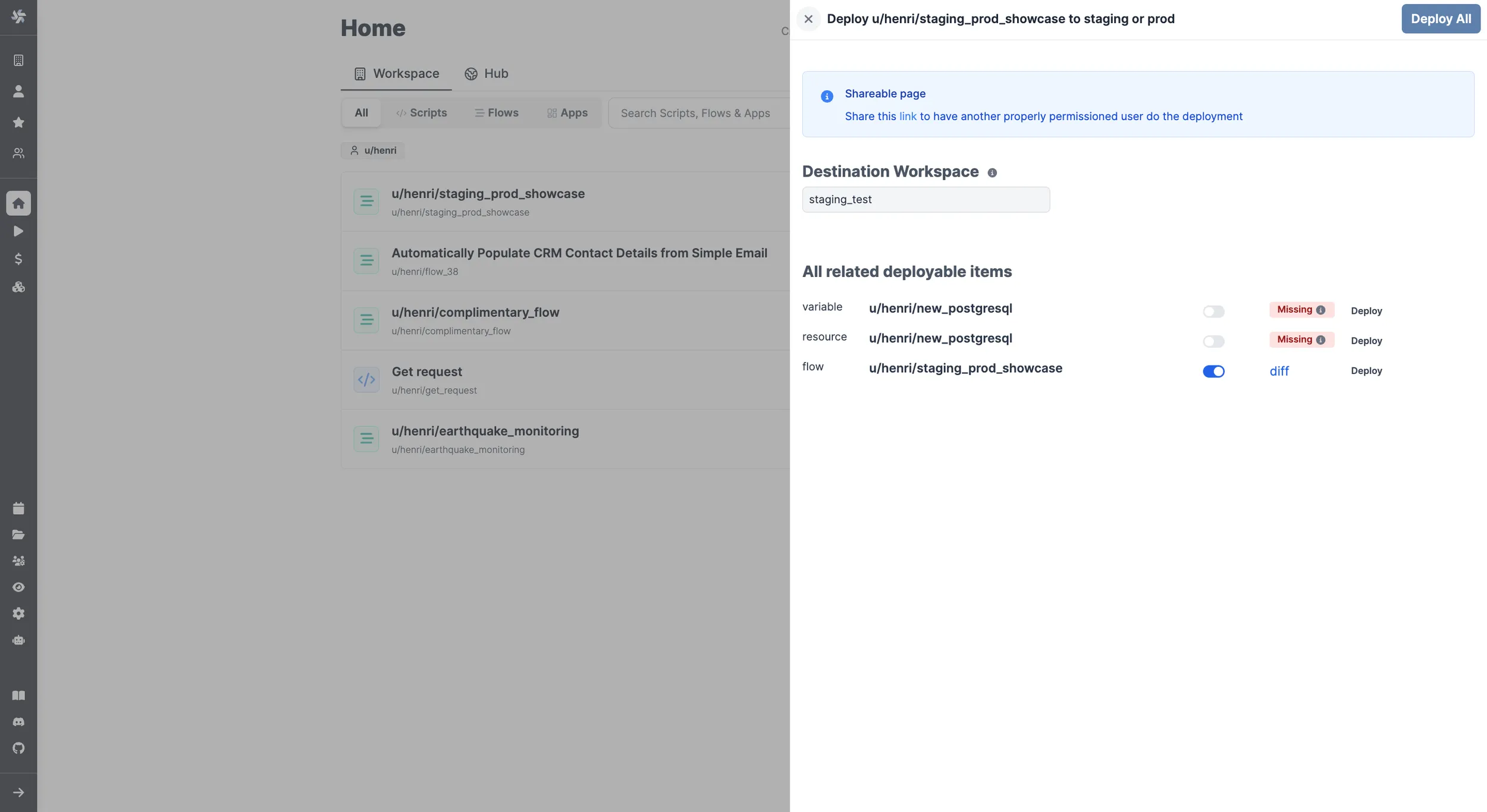
Items are called:
- "Missing" if not yet present in the deployed workspace.
- "New" if the item will be created with the deployment.
- "diff" if the item was already deployed previously. This opens a difference viewer tab where you can see differences with the previous version.
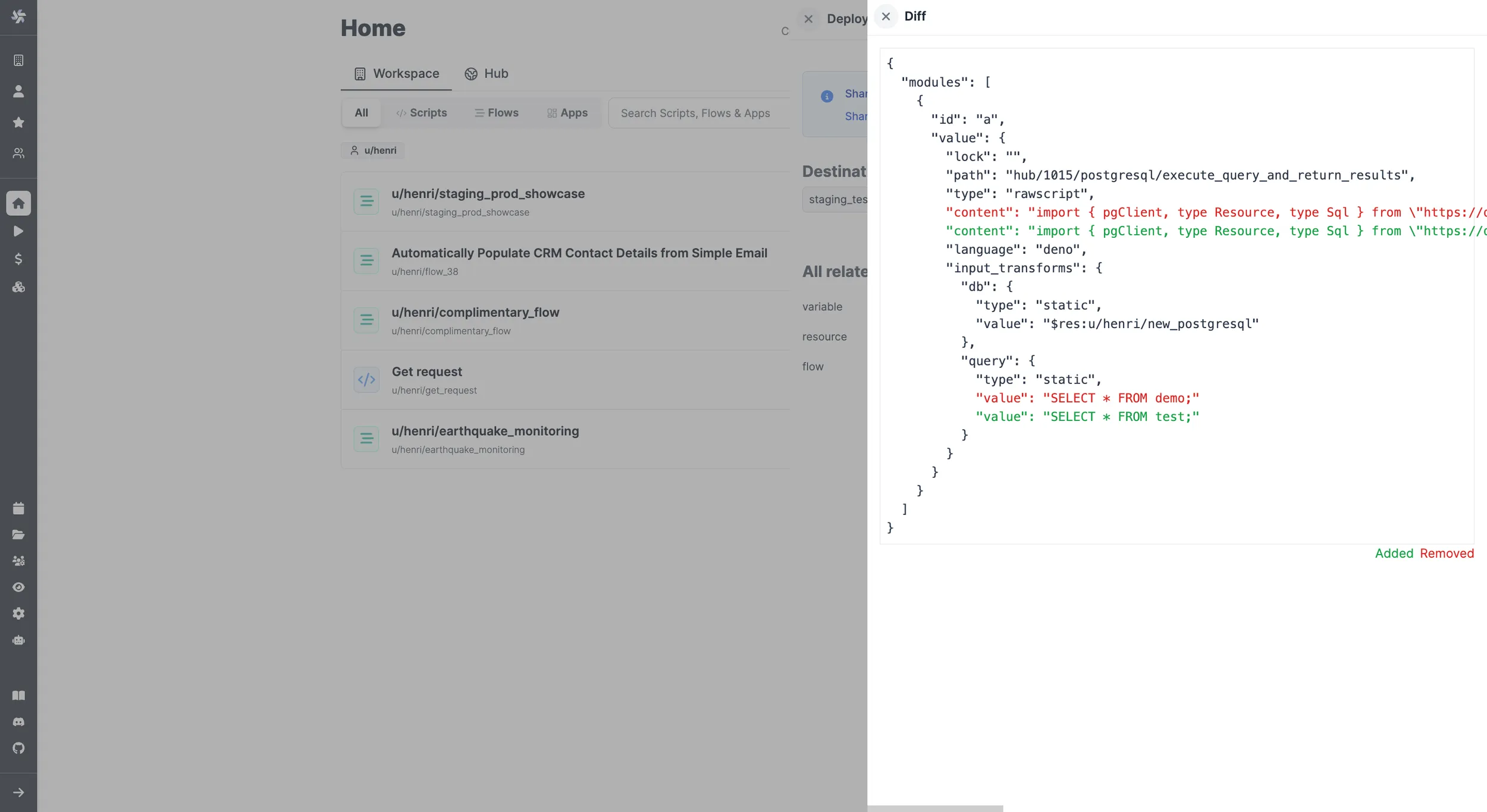
Shareable page
A static page is created for each potential deployment to Staging/Prod.
This can be useful for non-admin (for example, operators) to share a page to properly-permissioned users to have them review or do the deployment.
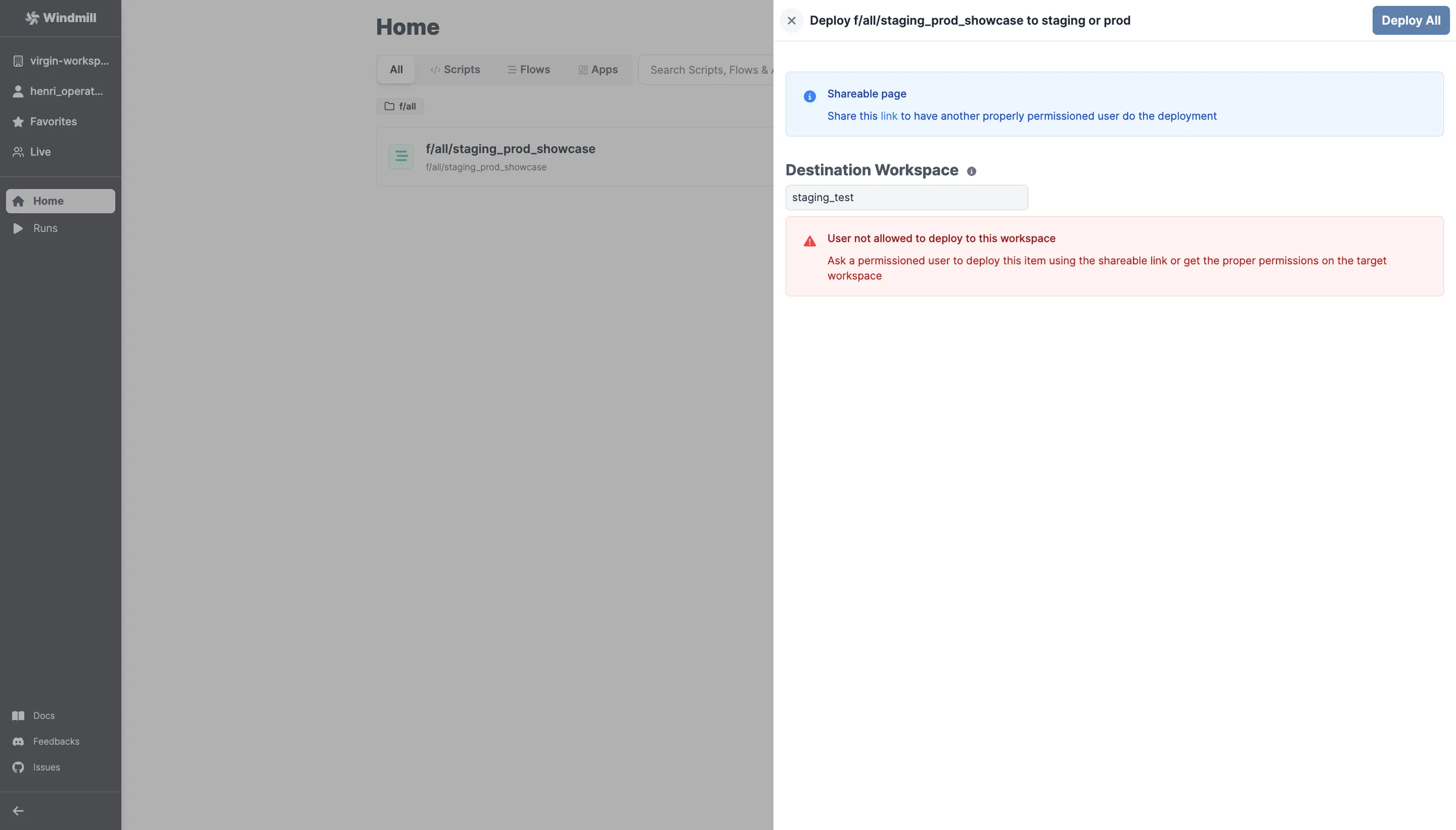
Even users who are not admin can see the "Deploy to staging/prod", from where they can get the link of the shareable page.
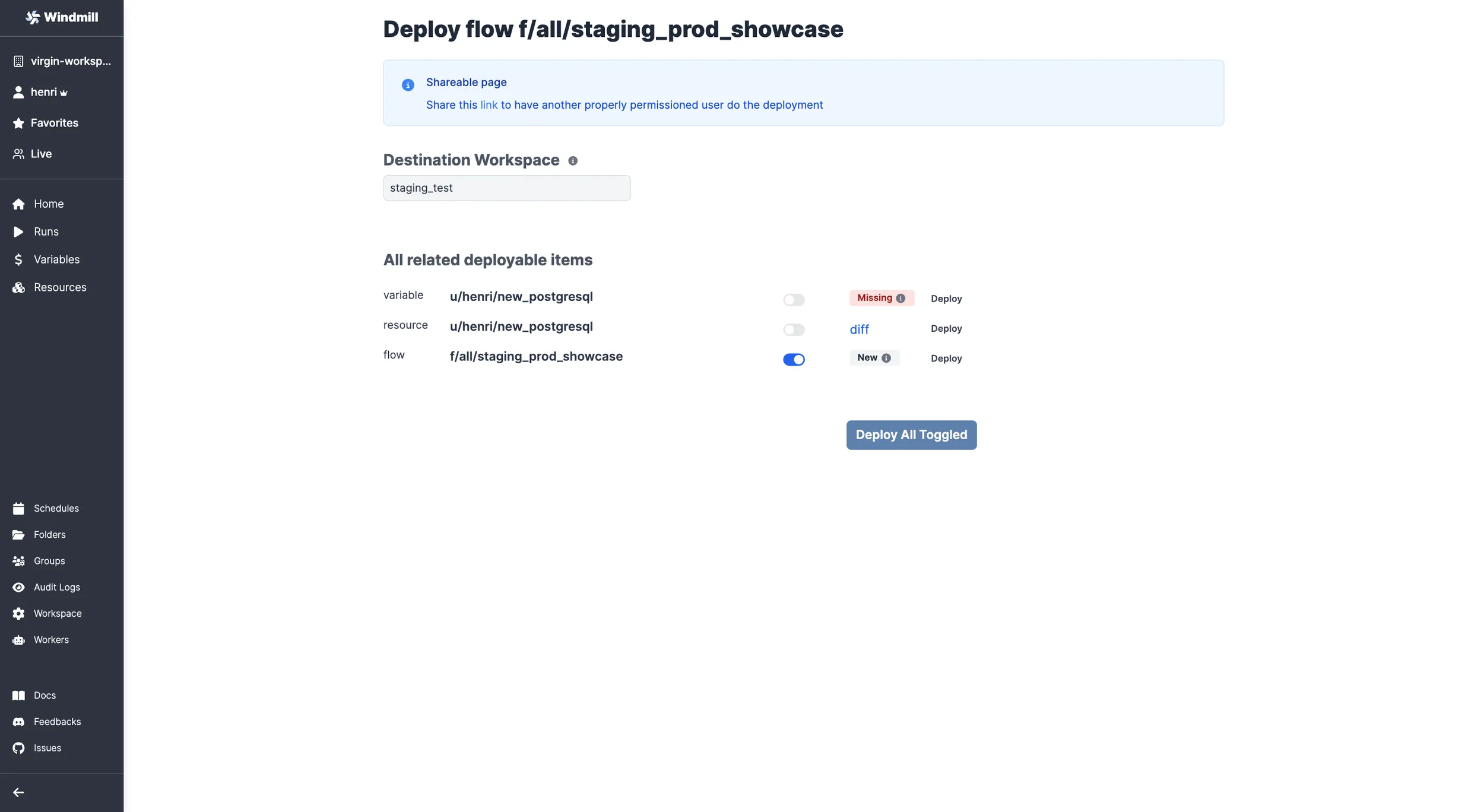
This page then allows users with the right permissions to deploy the given items.